Description
This plugin alters WordPress and WooCommerce to allow you to use images hosted anywhere on the internet, rather than having to have images hosted on your own server. This massively speeds up imports, but it also makes huge million product or more affiliate stores a real possibility since the storage requirement for your million products is eliminated.
This plugin was originally built to allow users of the Datafeedr plugin to build huge affiliate stores without downloading all of the affiliate images to their website, but you don’t need to be a Datafeedr user to benefit.
It alters WordPress by adding a new custom meta tag to all post types called external_image_url. It then adds hooks and filters to all the various WordPress functions for generating thumbnails, featured images and galleries and replaces that code with code which pulls the images from your external sources.
It integrates with Datafeedr out of the box and prevents Datafeedr from downloading the images as part of their product set import. It also overrides the other Datafeedr widgets, including the Comparison Sets to ensure they pull images from your external images instead of displaying placeholders.
It’s compatible with any import plugins, including WP All Import so you can massively speed up your imports by importing images to a custom meta field (called external_image_url) instead of as featured images. This keeps images off your server and on the CDN source. This speeds up imports because when WordPress imports an image, it imports multiple image sizes – frequently, this can be 20 or more sizes, and with the External Images plugin the CPU usage that would normally be used to create these size varieties is completely avoided.
You additionally get a new field in the post/product editor below the featured image area where you can view and edit the external image URL, so it can be used without import plugins if you wish.
Features
The following features are included in the External Images plugin:
- Provides new ‘external_image_url’ field on post and product pages which will overrule ‘featured image’
- Uses external image URL (e.g. from third-party CDN or affiliate CDN) on archive pages (thumbnails), post and product pages
- Includes code tailored to help Datafeedr users and stop Datafeedr from downloading images when users browse your site – speeds up Datafeedr sites as a result.
- Works with product variations as well as simple and external products. Does not handle different images per variation yet.
- Avoids the need for your server to download images and resize them. Saves disk and CPU and massively speeds up imports involving images.
- Automatically proxies HTTP images (insecure images) through your server if you are running HTTPS.
- Integrates perfectly with Datafeedr Product Comparison plugin allowing those images to be external images and proxying them through your SSL/HTTPS if required.
- Because the images are hosted externally, resizing & cropping of images is restricted to what you can do with CSS (upgrade coming soon to help with this)
- Includes gallery support – add multiple image URLs to the external_image_url field and this plugin will convert them into an image gallery
- Includes support to check 3 different fields and pull the largest image – perfect for Datafeedr users, as it automatically finds the largest source image
- Includes open-graph tags so twitter, facebook and google see your featured images
- Includes CSS resizing and cropping so that even though your images are hosted off-site, they will still fit perfectly with your theme.
- Allows you to use external image URLs instead of featured images in WordPress (i.e. you don’t need to store images on your server)
Theme Compatibility
External Images is compatible with most themes directly out of the box. If your theme is not compatible straight out of the box, it means your theme is probably accessing the database directly to grab images, rather than the officially approved way of using thumbnail functions.
In any case, if your theme is not compatible yet, let us know and we will add compatibility specifically for your theme.
Instructions
Upload the plugin zip file using wp-admin->Plugins->Add New->Upload. Activate the plugin.
Now either visit your product pages and enter the external URLs manually, or using your preferred import tool you can import the image URLs to the ‘external_image_url’ field.
For image galleries, insert all image URLs into the external_image_url field separated by commas.
If you are using Datafeedr, External Images will automatically handle importing images to the correct field and avoid downloading images.
Datafeedr Users
Install and activate and now datafeedr will not download images. If you’ve already downloaded a whole bunch of images, you will have to delete these somehow. The easiest way is to temporarily move the product sets to the trash, wait for the products to be deleted and then restore the product sets from the trash and Datafeedr will re-import the product details, this time without the images.
Visit any archive/shop/product/post page where there is no featured image, and if you look at the image source you will find it’s coming from the affiliate CDN, and not from your server.
WP All Import Users
Install and activate and then in your import, import image url(s) to a custom field called external_image_url. Select the option “Don’t import images” and then run your import. Your import will run far more quickly since WordPress is not downloading and creating multiple sizes of your images. Instead, it’s simply populating the external_image_url field.
Visit any archive/shop/product/post page, inspect the images and you’ll find they’re coming from your external source.
Manual use
Visit the post/product editor page and below the featured image you will find an external image URL field you can edit. If you place an image URL in here, WordPress will display that image for your thumbnails and featured image instead of storing images locally.
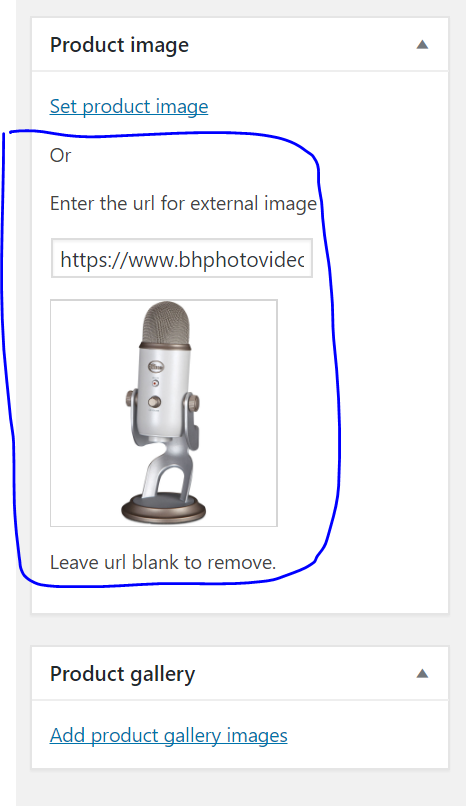

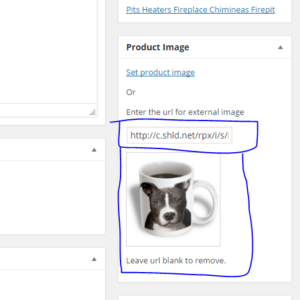
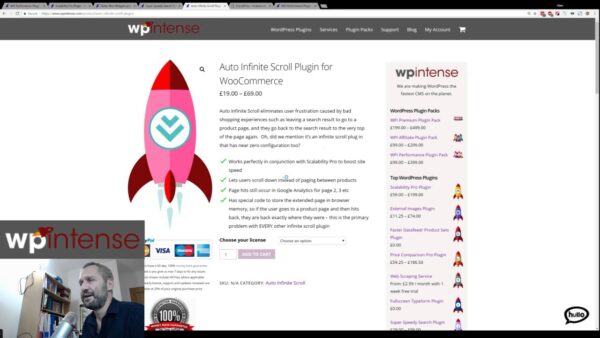
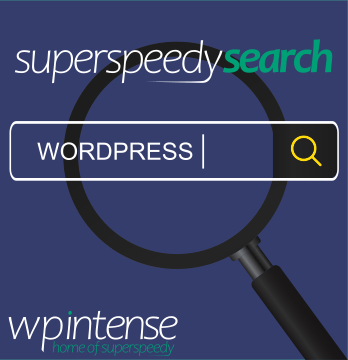


There are no reviews yet.